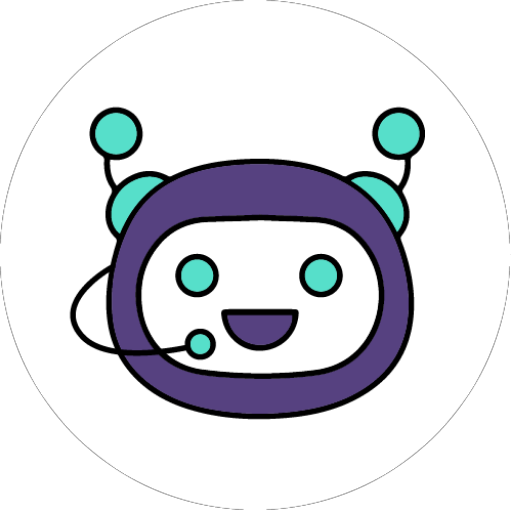Edcast
EdCast’s Knowledge Cloud solves the problem of Unified Discovery, Unified Access and Unified Tracking across the enterprise. This includes curating and delivering fragmented internal, external and Subject Matter Expert (SME) content needed by employees, customers and partners in their daily flow of work. EdCast, known as the operating system for the knowledge economy, provides technology for learning, knowledge management and information discovery to users that include Schneider Electric, Shire and others. With tools powered by artificial intelligence (AI) and Machine Learning process automation, EdCast’s Knowledge Cloud was recently selected by NASSCOM, World Economic Forum and Norway’s non-profit Future Learning Lab to power global multi-million-user, public-facing upskilling and reskilling initiatives.
Edcast Bot(Coach Eddy) It's a bot service that interacts with users in textual manner and provide information about Edcast to the users. Basically, Coach Eddy retrieves data from Edcast Cloud Knowledge and provide information to users. You can Search Content and Find Experts fetched from the Edcast Cloud Knowledge. Write "Hi" to start conversation..... Below is an example to communicate bot:- Write: Hi Bot Reply:- What can I do for you today? With two buttons:
- Search SmartCards
- Find Experts
Permissions that we need to use for installing Edcast Bot
- Add a bot user with the username @edcast
Steps to install application
- Click on the button "Add to Slack", it will redirect you to the authorization page
- Click on the Allow/Authorize to accept permissions
- Now, your EdCast application has been installed in your workspace.
- And, you will be redirected to the Edcast page.
- Click on the "Go to Slack" button to open Slack application